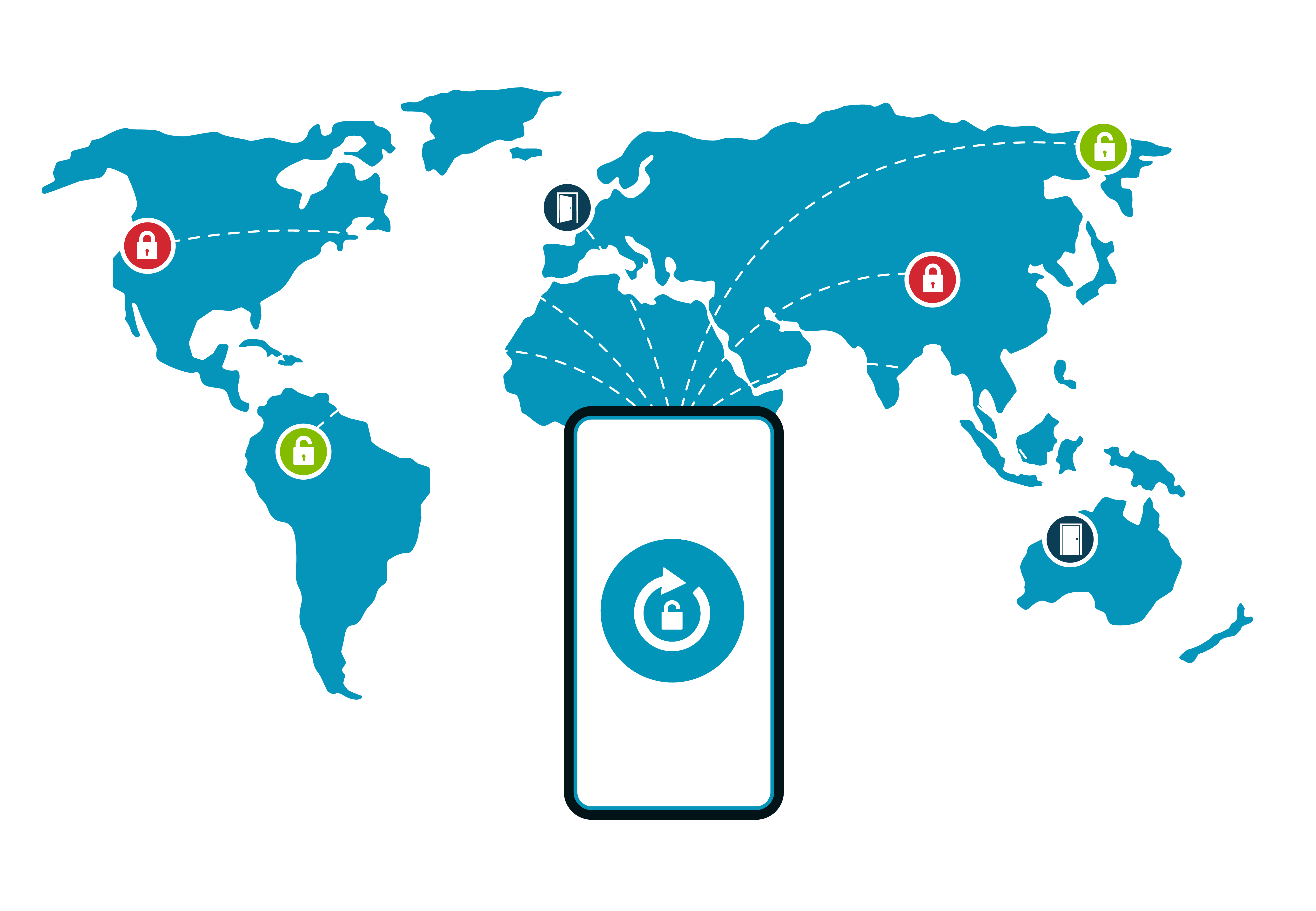Support
To create an account, download the mobile app from the App Store or Google Play Store and select "create account" from the login screen. You will need to enter your email address and then respond to an email to set your password. That's it!
A new Bluetooth device is registered using the mobile app in just a few short clicks. From the device screen, click the + button in the top right corner to access the add device screen. The app will show unregistered devices within Bluetooth range. Select the MAC address of the device you wish to register, name your device, add a location, set the unlock time and add any notes about your device. Click register device and you are ready for access.
The device administrator can share access with both existing and new users of the app from anywhere in the world.
The administrator can see the access history showing the date and time of access for any authorized user. A user can only see their personal access history. Access history is limited to 14 days.
If you’re planning to access your Bluetooth device in an area where cell service or wireless internet is not available, select the offline mode configuration when registering your device. This will allow the device to work in both offline and online mode.
The device administrator can adjust the unlock time anywhere from a minimum of 1 second to a maximum of 255 seconds on the device detail page.
When a device’s unlock icon is grayed out it indicates one or more of the following: The device you are trying to access is not within Bluetooth® range of the user’s phone, the device is not powered, the phone’s Bluetooth radio is turned off, the phone is not connected to the internet (online mode devices), during account set up the user did not allow the Keypanion™ app to use the phone’s Bluetooth radio (iOS) or location services (Android) or the user has been granted limited access and they are trying to access a device during an unauthorized time.
The current device administrator can transfer the administrator responsibility to another user by clicking the “transfer administrator” tab at the bottom of the edit device details page.
Managing an existing user’s access to a device can be done by the administrator from either the Devices page or the Users page.